Computer Assembly Part 2
- Donald E. Hester

- Mar 8, 2017
- 2 min read
Computer Assembly Part 2
A couple of notes from the first week (part 1).
Remember the screws that look like they have a washer under the head are used to secure the motherboard.
The wires for the case switches should go around or behind the drive bays.
The processor locking clamp needs to fit under the bolt/screw on the motherboard.
The triangle on the corner of the processor aligns with the triangle printed om the motherboard.
Need to make sure the fan placement does not cause the wires to get in the way of the fan blades.
Part 2
Next we connected the auxiliary power to the motherboard.

Next we installed the video card. You will need to remove the back plate for the card to fit in. Note: Once installed this motherboard disables the on board video adapter.

The PCIe slot is tricky. There is latch on the back or far right of the slot. It needs to be moved out or to the right so the card can fit in. Once the card is seated you need to slide the latch back to lock the card in place.

Next we needed to install the optical dive and hard drives. I started by removing the other case side panel to access both sides of the drive bay brackets.

Next I installed the optical drive by removing the faceplate and fishing the power wire out the front of the case to connect it to the optical drive. I placed the SATA cable on the drive and fished it into the case. I did the same for the hard drive (minus the faceplate)

The drives fit between the brackets or drive bays. Use the rounded head screws to lock the drive in place.

Once both drive are in you connected the SATA cables to the motherboard. Generally, we place the hard drive on the lowest number SATA slot (usually 0).

Completed computer assembly, now test. Connect power keyboard and monitor and attempt to boot. Should get BIOS CMOS screen.

Need better wire management. ;-)


















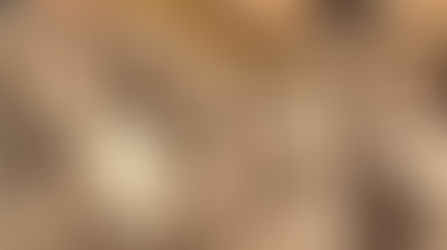

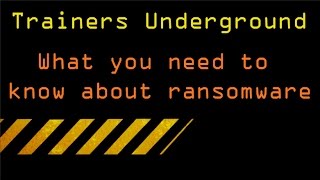

























Comments